How to Extend Select2 with Adapters
Starting from version 4.0, the Select2 jQuery plugin uses the adapter pattern as a way for developers to extend its features and behavior. Having implemented very custom select-based components, I can assure you that this is very powerful and useful feature.
Unfortunately, the docs about this feature do not include concrete usage examples, so it's quite difficult to get started, to understand how to use it, and how to build on top of it - especially if you haven't worked with jQuery plugins for a while. So, this article offers usage examples and describes how to use Select2 adapters and decorators feature.
What are adapters and decorators in Select2? #
Adapter, adapts interface of an existing class to another interface. For example replacing the appearance of the selection input element with icon element.
Decorator, attach additional responsibilities to an object dynamically. For example adding functional checkboxes in multiple select dropdown items, or dedicated search field in multiple selection dropdown.
Select2 has several built-in adapters that can be used, overridden, and modified. You can find them explained in the advanced section in the docs, and their source code in the GitHub repository. For example, here is how SelectionAdapter is implemented (link to source file).
From the internal use of the adapters in select2 source code you can actually re-use and adapt their code in your apps. This is the approach that helped me to better understand how to use this feature.
You can take total control of the appearance and behavior of select2-based elements in your web apps by learning and exposing the full potential of this feature.
Defining and using custom adapters #
A Select2 adapter is defined using an AMD module. Adapters can use other adapters or objects (to extend or decorate) by taking AMD module dependencies. Select2 automatically loads modules when the adapters are being constructed.
$.fn.select2.amd.define("CustomSelectionAdapter",
[
"select2/utils",
"select2/selection/multiple",
"select2/selection/placeholder",
"select2/selection/eventRelay",
"select2/selection/single",
],
function (Utils, MultipleSelection, Placeholder, EventRelay, SingleSelection) {
// Here goes the code of this custom adapter
}
);This piece of code defines a custom SelectionAdapter. It should be executed only once. Usually it is called from application start, just after external libraries (like jQuery, Select2) are loaded, or just before it's first usage, in a lazy-execution way. For single-page applications, the lazy-execution is preferred approach.
Custom adapters can be used when constructing select2 elements, by requiring the AMD module in which they are defined to the select2 configuration API. Bellow is an example where the already defined custom selection adapter is used.
$(htmlElement).select2({
data: sampleDataAsArray,
selectionAdapter: $.fn.select2.amd.require("CustomSelectionAdapter")
});Now, the htmlElement will be transformed to a select2 element with customized selection interface and behavior, as defined in CustomSelectionAdapter. Besides customizing the selectionAdapter, you can customize also the resultsAdapter, dataAdapter, ajaxAdapter, resultsAdapter, and dropdownAdapter.
Example: Custom multiple select #
This example demonstrates the full power of adapters and decorators feature. It extendsSelectionAdapter and DropdownAdapter to fulfil the goals.
Default behavior of the multiple select, to be modified is:
- Ability to search for items directly from the selection-box.
- Show selected items in the selection-box.
Desired new behavior:
- Ability to search items from a dedicated search box, shown in the dropdown (same as in single select).
- Show number of selected items out of the total in the selection-box. Also, show arrow icon in the selection-box.
At image bellow, the default and desired outcomes are visualized.
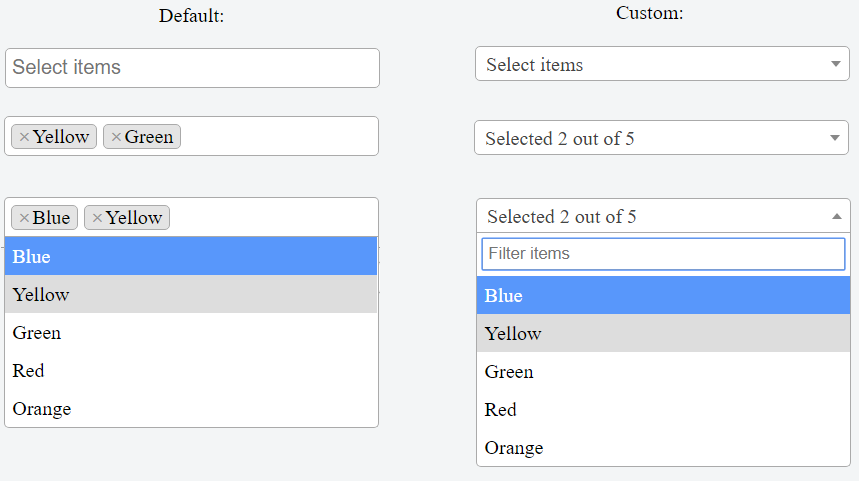
To make select2 do the desired behavior, two custom adapters need to be written, a SelectionAdapter and a DropdownAdapter.
Find the complete solution example on jsFiddle.
Step 1 - create custom selection adapter
$.fn.select2.amd.define("CustomSelectionAdapter", [
"select2/utils",
"select2/selection/multiple",
"select2/selection/placeholder",
"select2/selection/eventRelay",
"select2/selection/single",
],
function(Utils, MultipleSelection, Placeholder, EventRelay, SingleSelection) {
// Decorates MultipleSelection with Placeholder
let adapter = Utils.Decorate(MultipleSelection, Placeholder);
// Decorates adapter with EventRelay - ensures events will continue to fire
// e.g. selected, changed
adapter = Utils.Decorate(adapter, EventRelay);
adapter.prototype.render = function() {
// Use selection-box from SingleSelection adapter
// This implementation overrides the default implementation
let $selection = SingleSelection.prototype.render.call(this);
return $selection;
};
adapter.prototype.update = function(data) {
// copy and modify SingleSelection adapter
this.clear();
let $rendered = this.$selection.find('.select2-selection__rendered');
let noItemsSelected = data.length === 0;
let formatted = "";
if (noItemsSelected) {
formatted = this.options.get("placeholder") || "";
} else {
let itemsData = {
selected: data || [],
all: this.$element.find("option") || []
};
// Pass selected and all items to display method
// which calls templateSelection
formatted = this.display(itemsData, $rendered);
}
$rendered.empty().append(formatted);
$rendered.prop('title', formatted);
};
return adapter;
});Step 2 - create custom dropdown adapter
$.fn.select2.amd.define("CustomDropdownAdapter", [
"select2/utils",
"select2/dropdown",
"select2/dropdown/attachBody",
"select2/dropdown/attachContainer",
"select2/dropdown/search",
"select2/dropdown/minimumResultsForSearch"
],
function(Utils, Dropdown, AttachBody, AttachContainer, Search, MinimumResultsForSearch) {
// Decorate Dropdown with Search functionalities
let dropdownWithSearch = Utils.Decorate(Dropdown, Search);
dropdownWithSearch.prototype.render = function() {
// Copy and modify default search render method
var $rendered = Dropdown.prototype.render.call(this);
// Add ability for a placeholder in the search box
let placeholder = this.options.get("placeholderForSearch") || "";
var $search = $(
'<span class="select2-search select2-search--dropdown">' +
'<input class="select2-search__field" placeholder="' + placeholder + '" type="search"' +
' tabindex="-1" autocomplete="off" autocorrect="off" autocapitalize="off"' +
' spellcheck="false" role="textbox" />' +
'</span>'
);
this.$searchContainer = $search;
this.$search = $search.find('input');
$rendered.prepend($search);
return $rendered;
};
// Decorate the dropdown+search with necessary containers
let adapter = Utils.Decorate(dropdownWithSearch, AttachContainer);
adapter = Utils.Decorate(adapter, AttachBody);
return adapter;
});Step 3 - use the defined adapters
$("#multipleWithSearch").select2({
data: testData,
placeholder: "Select items",
placeholderForSearch: "Filter items", // additional placeholder for search box
closeOnSelect: false,
// Make selection-box similar to single select
selectionAdapter: $.fn.select2.amd.require("CustomSelectionAdapter"),
templateSelection: (data) => {
return `Selected ${data.selected.length} out of ${data.all.length}`;
},
// Add search box in dropdown
dropdownAdapter: $.fn.select2.amd.require("CustomDropdownAdapter")
});Find the complete solution example on jsFiddle.
Summary #
This article explains how you can extend Select2 plugin by utilizing its adapters and decorators feature.
To create better custom adapters, try to re-use the built-in adapters, and modify them on the go. By doing that you will learn more about select2 internals, thus your custom adapters will be much cleaner and you will have less code to debug.
Finally, observe the example code on jsFiddle, modify it and see how you can further customize select2 as per your needs.
NOTE: I use the select2 plugin in my Aurelia apps by wrapping common behavior in custom elements. So far, so good. It's nice that we are able to easily re-use proven components/plugins from other major platforms.